Creating a food app in Android Studio involves a series of steps, including designing the user interface, integrating with databases for menu and user data, implementing ordering and payment functionalities, and ensuring a seamless user experience. In this comprehensive guide, we will cover each phase of development in detail.
1. Define the Purpose and Scope
Before diving into development, it's essential to define the purpose and scope of your food app. Consider whether you want to create a food delivery app, a restaurant finder, or a recipe app. Identify the primary features, target audience, and the specific problem your app aims to solve.
2. Set Up Android Studio
Ensure that Android Studio is installed on your development machine. Download it from the official Android developer website. Once installed, create a new Android Studio project to initiate the food app development process.
3. Design the User Interface (UI)
3.1 Wireframing and Mockups
Begin by creating wireframes or mockups of your app's user interface. Tools like Adobe XD, Figma, or Sketch can be used for this stage. Design the layout with a focus on simplicity and user-friendliness.
3.2 UI Design in Android Studio
Translate your wireframes into the actual user interface using Android Studio's layout editor. Pay attention to visual elements such as colors, typography, and iconography. Ensure that the UI is intuitive for a seamless user experience.
4. Implement User Authentication and Security
4.1 User Registration and Login
Implement a secure user registration and login system. Utilize Firebase Authentication or implement a custom authentication system to safeguard user accounts.
4.2 Social Media Integration
Consider integrating social media login options to provide users with an alternative and convenient way to sign in.
4.3 Secure Storage
Implement secure storage mechanisms for sensitive user data, such as login credentials and order history. Use Android's Keystore system to store cryptographic keys securely.
5. Integrate with Food Databases
5.1 Menu Database
Integrate with a menu database that contains information about the food items available on your platform. This could include details like item names, descriptions, prices, and images.
5.2 User Profile Database
Create a database to store user profiles and order history. This allows users to view their past orders and enables personalized recommendations.
6. Implement Ordering Features
6.1 Browse and Search
Implement features that allow users to browse through the menu or search for specific items. Include filters and categories for easy navigation.
6.2 Add to Cart
Allow users to add items to their cart and review their selections before proceeding to checkout. Implement intuitive interactions for managing the shopping cart.
6.3 Customization Options
For food items that allow customization (e.g., toppings, preferences), provide easy-to-use interfaces for users to make selections according to their preferences.
6.4 Real-Time Availability Updates
Ensure that the app provides real-time updates on the availability of items. If an item is out of stock, it should be clearly indicated to the user.
7. Implement Payment Functionalities
7.1 Payment Gateway Integration
Select a reliable payment gateway for processing transactions. Integrate the chosen payment gateway's SDK into your app and implement secure APIs to handle payment transactions.
7.2 Multiple Payment Options
Provide users with multiple payment options, including credit/debit cards, digital wallets, and cash on delivery. Ensure a seamless and secure payment process.
8. Delivery and Pickup Features
8.1 Address Selection
Implement an address selection feature for delivery orders. Users should be able to add and manage multiple delivery addresses.
8.2 Delivery Tracking
If your app involves food delivery, implement real-time order tracking to keep users informed about the status and location of their delivery.
8.3 Pickup Options
For users who prefer to pick up their orders, provide clear instructions and an estimated pickup time. Allow users to track the preparation progress.
9. User Reviews and Ratings
9.1 Review and Rating System
Implement a system that allows users to leave reviews and ratings for the items they've ordered. Display these reviews to help other users make informed decisions.
9.2 Respond to Reviews
Enable businesses to respond to user reviews. This fosters a sense of engagement and shows that the restaurant values customer feedback.
10. Loyalty Programs and Discounts
10.1 Loyalty Points
Implement a loyalty program where users earn points for each order. These points can be redeemed for discounts or free items.
10.2 Discounts and Promotions
Offer special discounts or promotions during specific periods or for certain items. Promote these deals within the app to attract more users.
11. Implement Notifications
11.1 Order Confirmation
Send users a confirmation notification once their order is successfully placed. Include details such as order number and estimated delivery time.
11.2 Delivery Updates
Keep users informed about the status of their delivery through real-time updates. Notify them when the order is out for delivery and when it has been delivered.
12. Offline Mode and Synchronization
12.1 Offline Mode
Implement offline capabilities to allow users to browse the menu and place orders even without an internet connection. Cache data locally for a seamless offline experience.
12.2 Synchronization
Ensure that data synchronization is seamless when the app reconnects to the internet. Orders placed offline should be accurately reflected in the system.
13. Multi-Language Support
Make your food app accessible to a broader audience by incorporating multi-language support. Allow users to choose their preferred language within the app settings.
14. Test the App Thoroughly
Conduct thorough testing to identify and address any bugs or usability issues. Test the app on different Android devices and screen sizes to ensure compatibility.
15. Prepare for Launch
15.1 App Store Submission
Prepare all necessary documentation and assets for submitting your app to the Google Play Store. This includes a compelling description, screenshots, and promotional materials.
15.2 Marketing Strategy
Develop a marketing strategy to promote your food app. Consider collaborations with restaurants, social media campaigns, or special launch promotions to attract users.
15.3 User Support
Establish a user support system to address inquiries or issues promptly. Provide accessible channels for users to seek assistance or report concerns.
16. Post-Launch Monitoring and Updates
16.1 Analytics Integration
Integrate analytics tools to monitor user engagement and gather insights into how users interact with your app. Understand user behavior to make informed updates.
16.2 Continuous Improvement
Regularly update your app based on user feedback, emerging technologies, or changes in the food industry. Stay informed about best practices to continually enhance your app.
17. Legal and Ethical Considerations
Ensure compliance with relevant food safety regulations, data protection laws, and any legal requirements related to online food services. Clearly communicate your app's privacy policy and terms of use to users.
18. Collaboration with Restaurants and Food Providers
Encourage partnerships with local restaurants and food providers to expand your app's offerings. Collaborate with businesses to feature exclusive deals or menu items within your platform.
Conclusion
Creating a food app in Android Studio involves careful planning, design, and implementation to ensure a delightful user experience. By following these steps and considering the needs of both users and businesses, you can develop a successful food app that connects people with their favorite meals. Stay updated on industry trends, user preferences, and emerging technologies to continually enhance and refine your app.


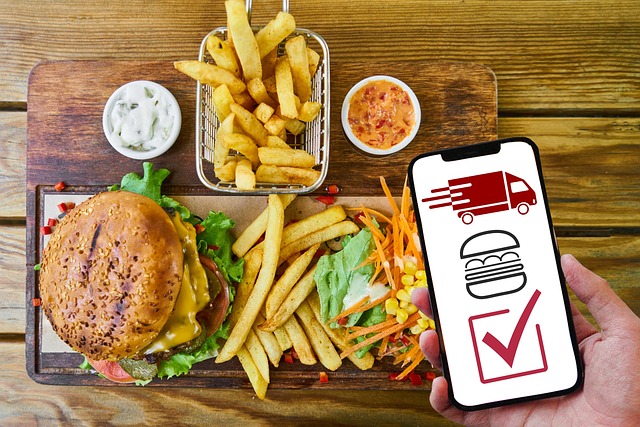




0 Comments